DropDown#
Gtk.DropDown allows the user to choose an item from a list of options.
They are preferable to having many radio buttons on screen as they take up less
room.
To populate its options Gtk.DropDown uses a Gio.ListModel.
Gio.ListModel it’s an interface that represents a mutable list of
GObject.Objects. For text-only uses cases GTK provides
Gtk.StringList, a list model that wraps an array of strings wrapped on
Gtk.StringObject and Gtk.DropDown knows how to use it.
Gtk.DropDown can optionally allow search in the popup, which is useful
if the list of options is long. To enable the search entry, use
Gtk.DropDown.props.enable_search.
Attention
If you use custom list models with custom gobjects you must provide a
Gtk.Expression through Gtk.DropDown.props.expression so
Gtk.DropDown can know how to filter the gobjects.
Gtk.Expression has been supported in PyGObject since release 3.48.
Gtk.DropDown stores the selected item from the list model in
Gtk.DropDown.props.selected_item, and the position of that item on
Gtk.DropDown.props.selected. To know when the selection has changed just
connect to notify::selected-item or notify::selected.
Example#
We are creating a simple Gtk.DropDown using Gtk.StringList.
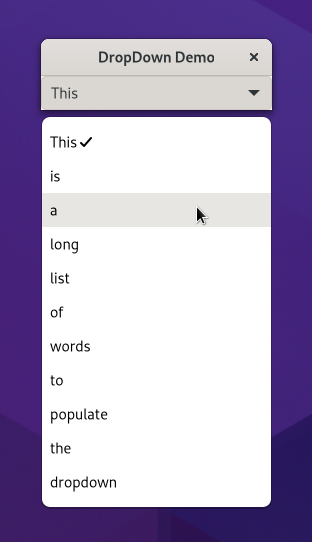
1import gi
2
3gi.require_version("Gtk", "4.0")
4from gi.repository import Gtk
5
6
7class DropDownWindow(Gtk.ApplicationWindow):
8 def __init__(self, **kargs):
9 super().__init__(**kargs, title="DropDown Demo")
10
11 dropdown = Gtk.DropDown()
12 dropdown.connect("notify::selected-item", self.on_string_selected)
13 self.set_child(dropdown)
14
15 strings = Gtk.StringList()
16 dropdown.props.model = strings
17 items = "This is a long list of words to populate the dropdown".split()
18
19 # Populate the list
20 for item in items:
21 strings.append(item)
22
23 def on_string_selected(self, dropdown, _pspec):
24 # Selected Gtk.StringObject
25 selected = dropdown.props.selected_item
26 if selected is not None:
27 print("Selected", selected.props.string)
28
29
30def on_activate(app):
31 win = DropDownWindow(application=app)
32 win.present()
33
34
35app = Gtk.Application(application_id="com.example.App")
36app.connect("activate", on_activate)
37
38app.run(None)