Getting Started#
This section will give you a first contact with GTK, explaining each line of code.
See also
Getting Started with GTK in the GTK documentation.
Basic Example#
To start with our tutorial we create the simplest program possible. This program will create an empty 200 x 200 pixel window.
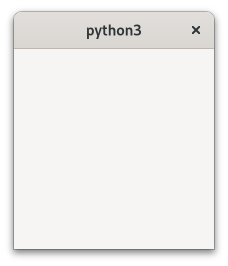
1import gi
2
3gi.require_version("Gtk", "4.0")
4from gi.repository import Gtk
5
6
7def on_activate(app):
8 # Create window
9 win = Gtk.ApplicationWindow(application=app)
10 win.present()
11
12
13# Create a new application
14app = Gtk.Application(application_id="com.example.App")
15app.connect("activate", on_activate)
16
17# Run the application
18app.run(None)
We will now explain each line of the example.
import gi
gi.require_version("Gtk", "4.0")
from gi.repository import Gtk
In the beginning, we have to import the Gtk module to be able to access GTK’s
classes and functions.
Since a user’s system can have multiple versions of GTK installed at the same,
we want to make sure that when we import Gtk that it refers to GTK4
and not any other version of the library, which is the purpose
of the statement gi.require_version('Gtk', '4.0').
app = Gtk.Application(application_id="com.example.App")
app.connect("activate", on_activate)
Now we create an application. The application_id argument is needed as
method of identifying your application to the system, if you do not know what
to set please check this tutorial.
We are also connecting to the application’s activate event, where we will
create the window.
def on_activate(app):
win = Gtk.ApplicationWindow(application=app)
win.present()
In the on_activate callback we will create an empty window, and then display
it using the Gtk.Window.present() method.
app.run(None)
Finally, we start the application using the Gio.Application.run() method.
Minimal Example without GtkApplication#
In GTK 4, if you don’t want to use Gtk.Application you can use this
replacement that will iterate the default main loop until all windows have been
closed:
Attention
Doing this is only useful for very specific use cases like tests. For app
development you should always use Gtk.Application.
import gi
gi.require_version('Gtk', '4.0')
from gi.repository import GLib, Gtk
win = Gtk.Window()
win.present()
while (len(Gtk.Window.get_toplevels()) > 0):
GLib.MainContext.default().iteration(True)
Extended Example#
For something a little more useful, here’s the PyGObject version of the classic “Hello World” program.
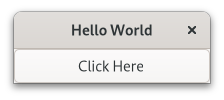
1import gi
2
3gi.require_version("Gtk", "4.0")
4from gi.repository import Gtk
5
6
7class MyWindow(Gtk.ApplicationWindow):
8 def __init__(self, **kargs):
9 super().__init__(**kargs, title="Hello World")
10
11 self.button = Gtk.Button(label="Click Here")
12 self.button.connect("clicked", self.on_button_clicked)
13 self.set_child(self.button)
14
15 def on_button_clicked(self, _widget):
16 self.close()
17
18
19def on_activate(app):
20 # Create window
21 win = MyWindow(application=app)
22 win.present()
23
24
25app = Gtk.Application(application_id="com.example.App")
26app.connect("activate", on_activate)
27
28app.run(None)
This example differs from the simple example as we sub-class
Gtk.ApplicationWindow to define our own MyWindow class.
See also
For more info about subclassing read GObject Subclassing.
class MyWindow(Gtk.ApplicationWindow):
In the class’s constructor we have to call the constructor of the super class.
In addition, we tell it to set the value of the property title to Hello World.
Note that we are also receiving and passing **kargs, so we can redirect
other arguments passed on MyWindow construction to the base class.
def __init__(self, **kargs):
super().__init__(**kargs, title="Hello World")
The next three lines are used to create a button widget, connect to its
clicked signal and add it as child to the top-level window.
self.button = Gtk.Button(label="Click Here")
self.button.connect("clicked", self.on_button_clicked)
self.set_child(self.button)
Accordingly, the method on_button_clicked will be called if you click on
the button. In this example we are using the method to print Hello World and
calling the window Gtk.Window.close() method to close the window.
def on_button_clicked(self, _widget):
self.close()
The last block, outside of the class, is very similar to the simple example
above, but instead of creating an instance of the generic
Gtk.ApplicationWindow or Gtk.Window class, we create an
instance of MyWindow.